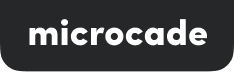Need help?
Your in the right place. My name is Jack and I created the microcade.Below you will find common mistakes, solutions and contact information to reach out to me to help you solve any issues you have!

Reach out for help!
FAQ
Soldering Iron light ON but doesnt heat up?
The biggest reason for this is quite simple, there is a little silver knurled knob that MUST remain screwed onto the soldering on. You may find its either not screwed on correctly or you accidentally removed it. Put it back on, tighten it up and then turn the iron on.
Note: Only do this after turning off the iron, unplugging it and letting it cool down

Joystick keeps falling out
The best thing to do with this is to put a small blob of Blu-Tac inside the joystick to give it a little bit of adhesion when it is pushed onto the joystick. Be careful as to not force it in as it could break the joystick.
Note: We highly advise against using any glues/adhesions as they may cause the plastic to melt/break the joystick and/or the electronic component.
A game doesnt work?
The first thing to do is upload the latest Game Image to see if it has been fixed. All the instructions on how to do this, along with the files, can be found here.
If the game still doesn’t work, get in touch using the contact form and Ill get a fix made!
Sound issues?
Soldering Iron light ON but doesnt heat up?
The biggest reason for this is quite simple, there is a little silver knurled knob that MUST remain screwed onto the soldering on. You may find its either not screwed on correctly or you accidentally removed it. Put it back on, tighten it up and then turn the iron on.
Note: Only do this after turning off the iron, unplugging it and letting it cool down

Joystick keeps falling out
The best thing to do with this is to put a small blob of Blu-Tac inside the joystick to give it a little bit of adhesion when it is pushed onto the joystick. Be careful as to not force it in as it could break the joystick.
Note: We highly advise against using any glues/adhesions as they may cause the plastic to melt/break the joystick and/or the electronic component.
A game doesnt work?
The first thing to do is upload the latest Game Image to see if it has been fixed. All the instructions on how to do this, along with the files, can be found here.
If the game still doesn’t work, get in touch using the contact form and Ill get a fix made!
Sound issues?
Latest Game Image
Below you’ll find the Microcade Uploader App and the “Latest Game Image”. Download both and use the Microcade Uploader App to install the “Latest Game Image” to your microcade!